Commenting on Branches
Share your feedback, suggestions, and more in comments on a branch.
Unlike most code review platforms, Pierre’s comments are character based, meaning you can select a whole line, multiple lines, or just part of a single line. To add a comment, start by making a selection of what you want to comment on.
Leave a comment
For both descriptions and code, click and drag on any text to trigger the review toolbar. The review toolbar contains three actions at this time: add a comment, add a sugestion, and add a reaction.
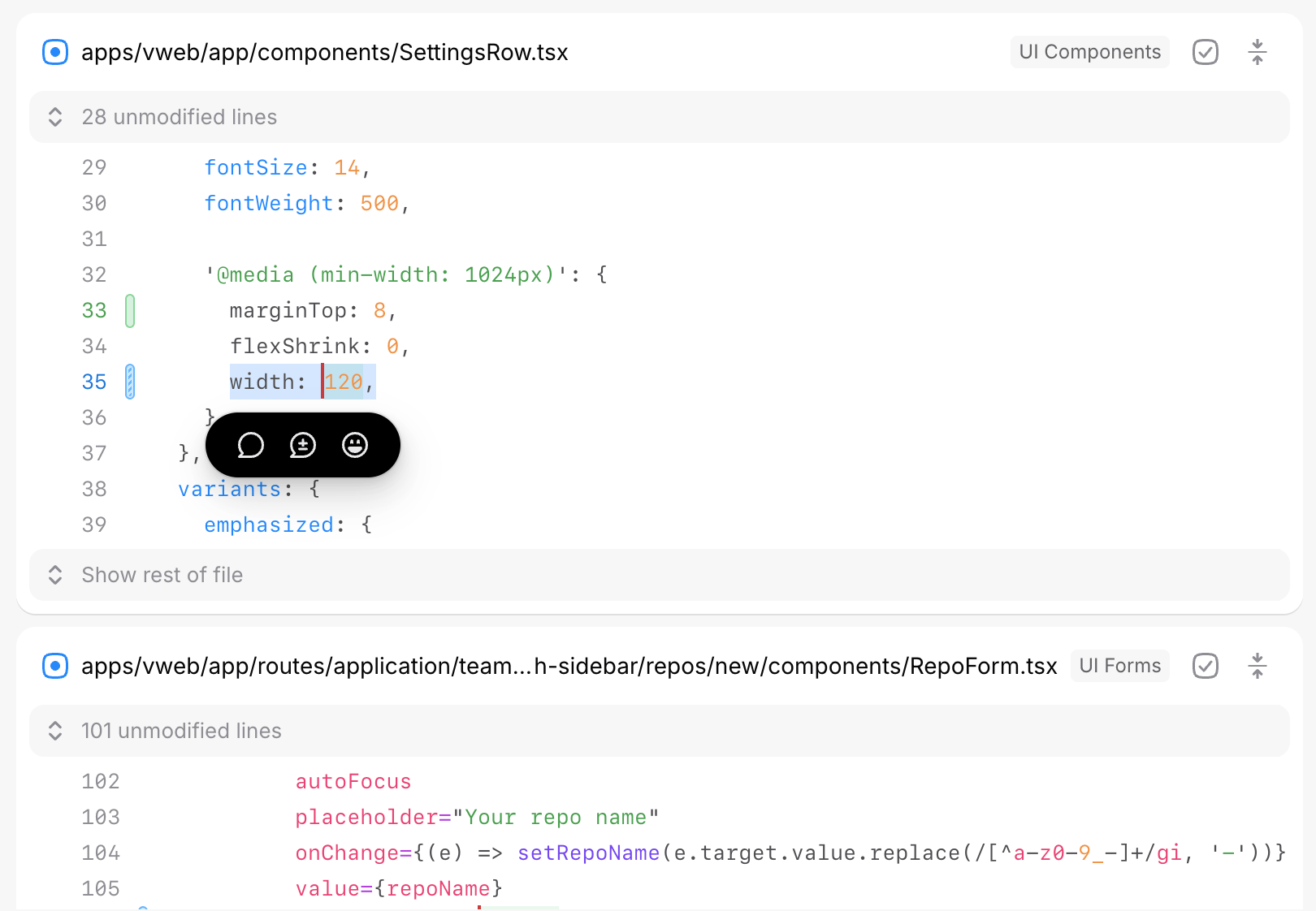
Click the comment icon to open the comment form. Comment forms on Pierre are like miniature editors, so feel free to type, drag-and-drop media, mention others, and more.
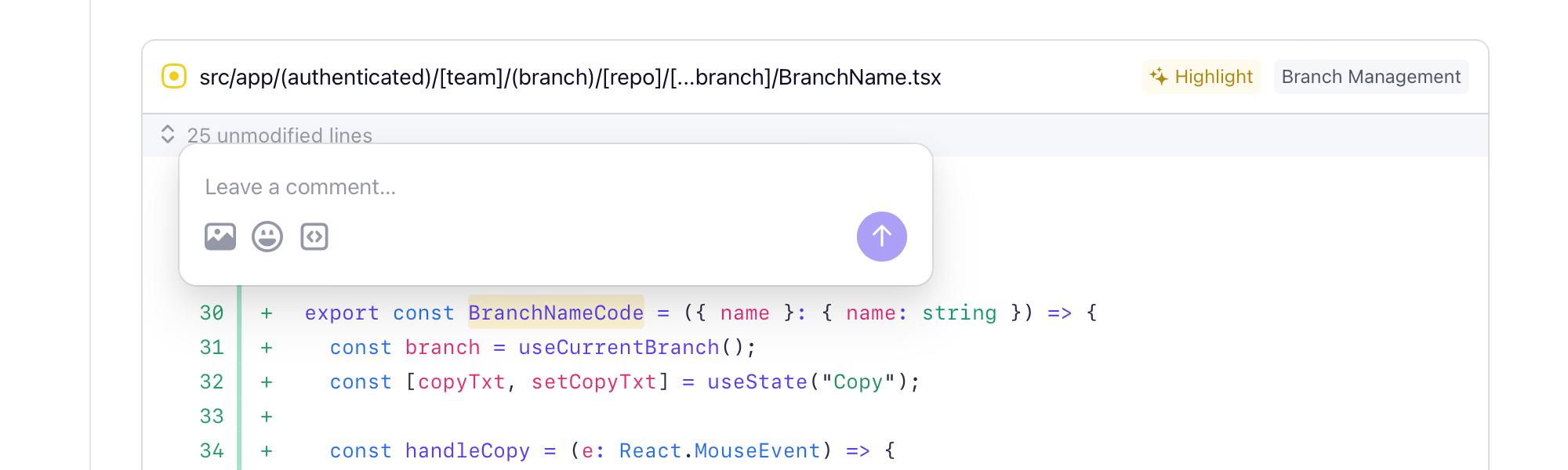
Once posted, a comment highlight will be added over the code or content you commented on. Down the left rail of the diff, you’ll also see an avatar of whoever commented. This makes it easy to scan down the page for things to pay attention to in your diff.
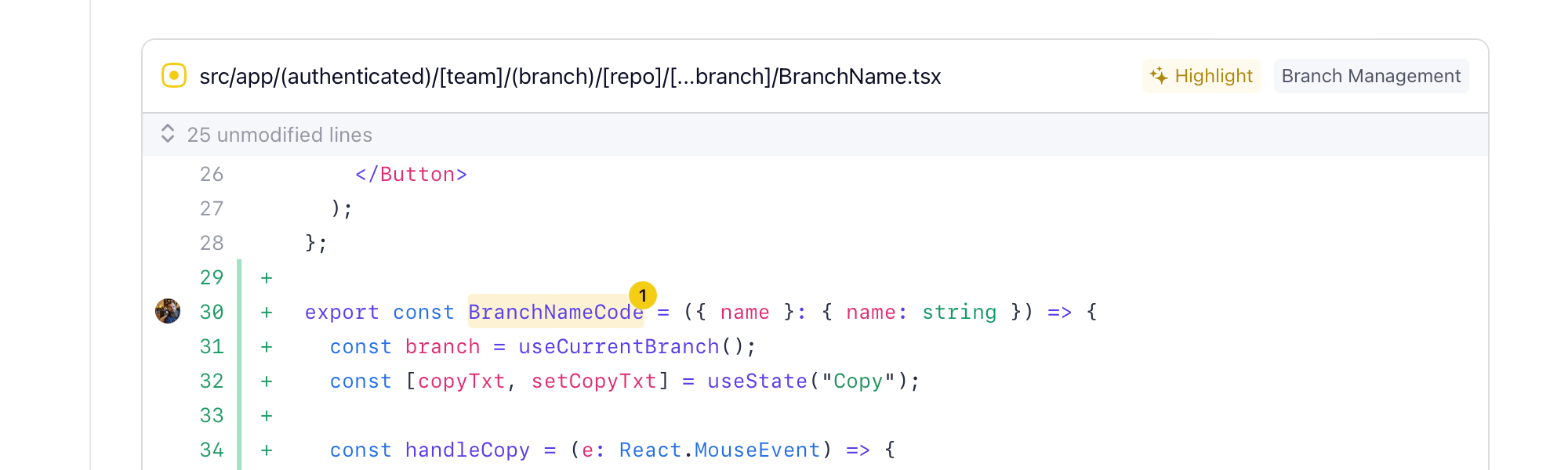
Suggestions
Suggestions are a great way to provide feedback on a branch. They’re exactly like comments, except they come with a small diff that can be applied to the branch if the author chooses to accept your edit.
Just as you would for a comment, click and drag on any text to trigger the review toolbar. Click the suggestion icon to open the suggestion form.
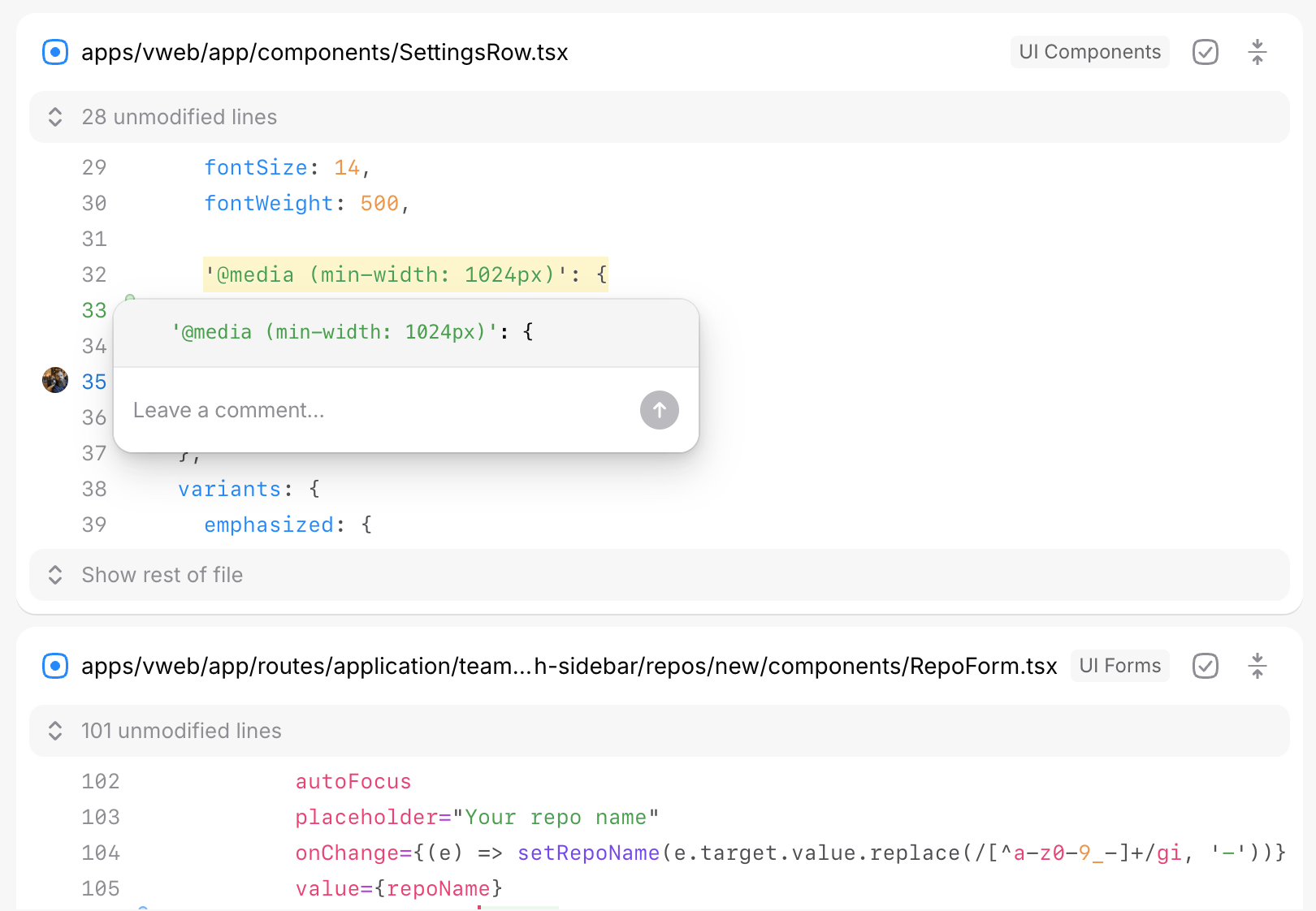
Make your edits to the code and add a comment before submitting.
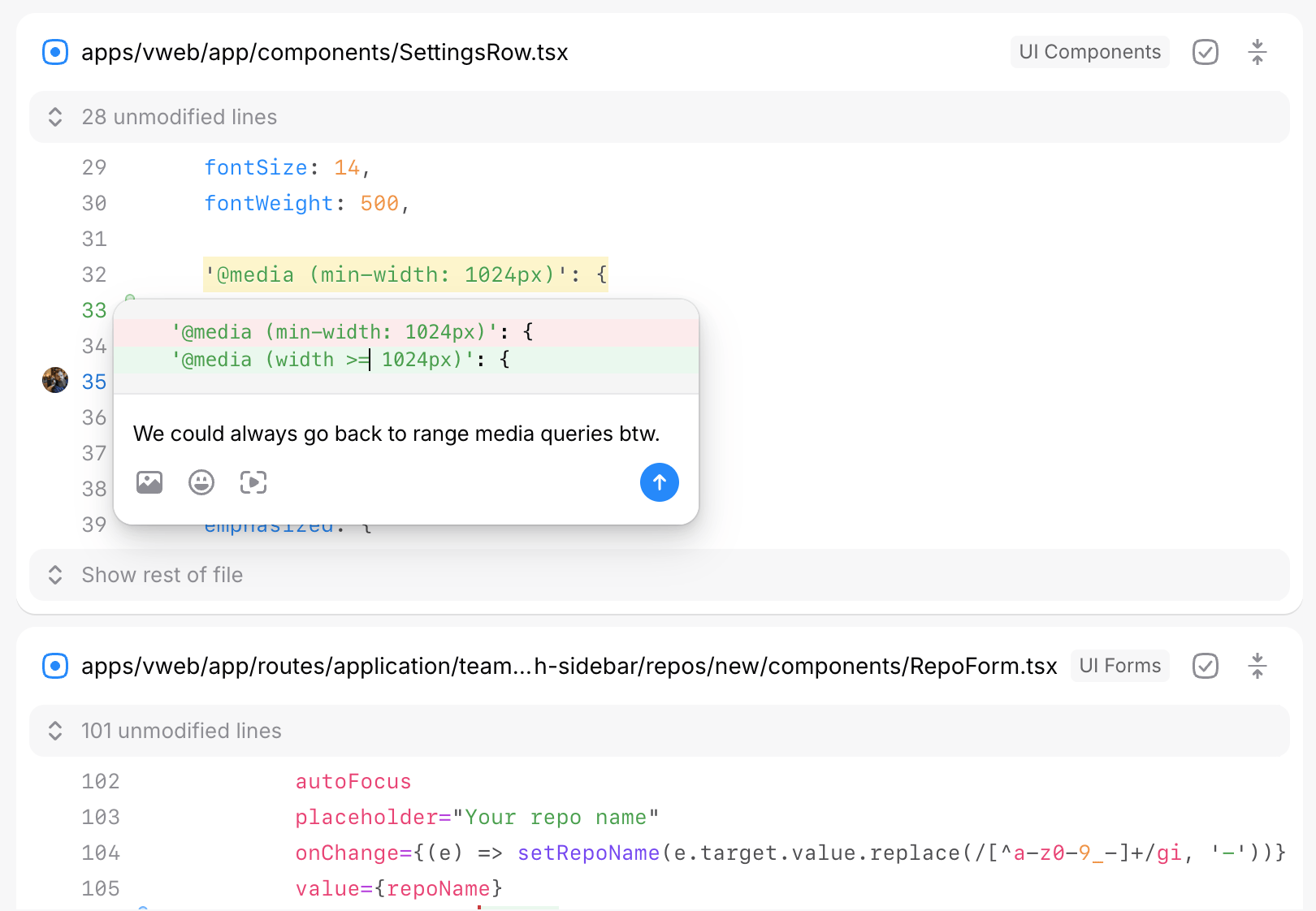
Once posted, a suggestion highlight and avatar will appear as well. Authors can then accept or dismiss the suggestion.
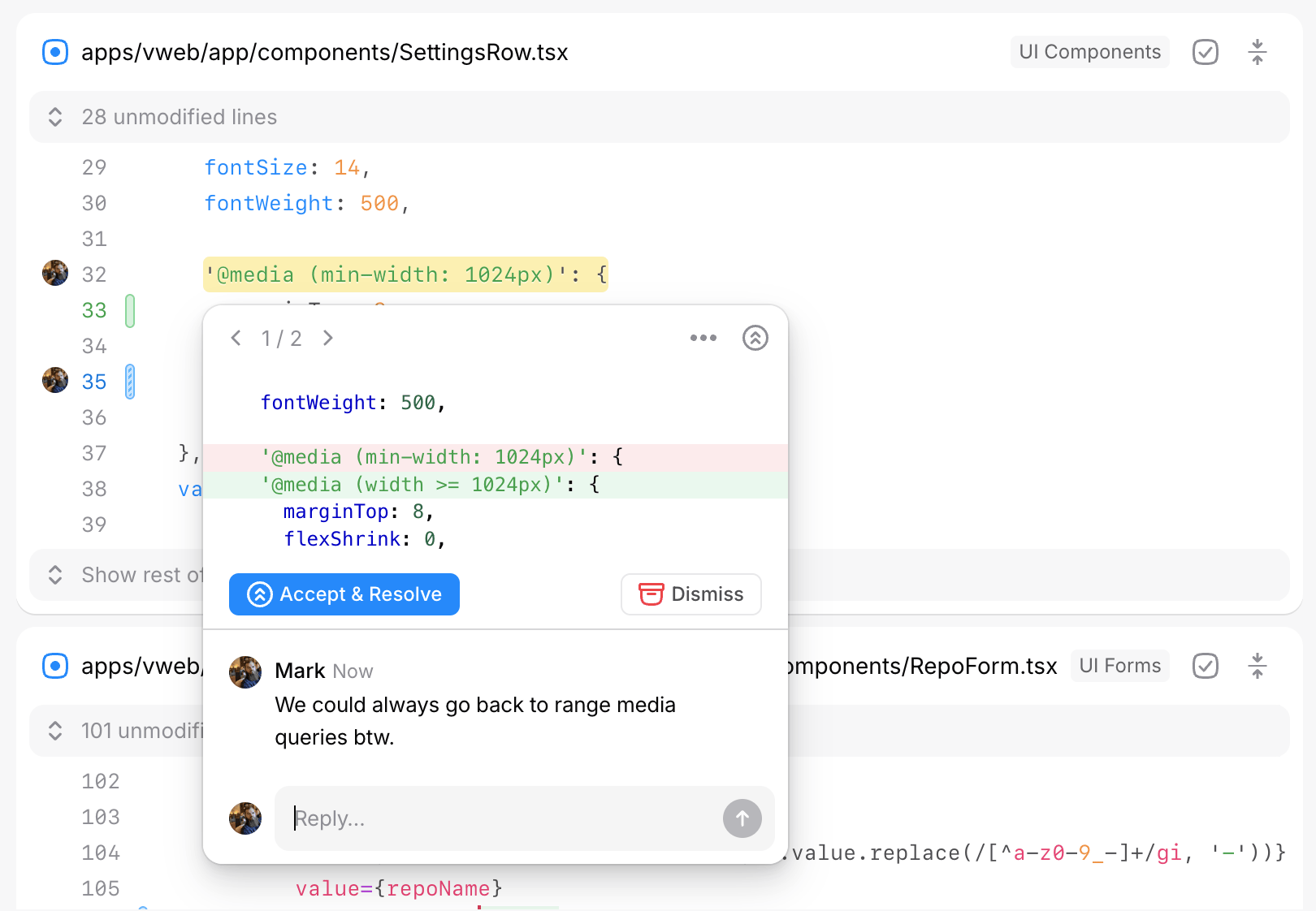
Comment threads
Click on a comment to open the conversation in an inline popover.
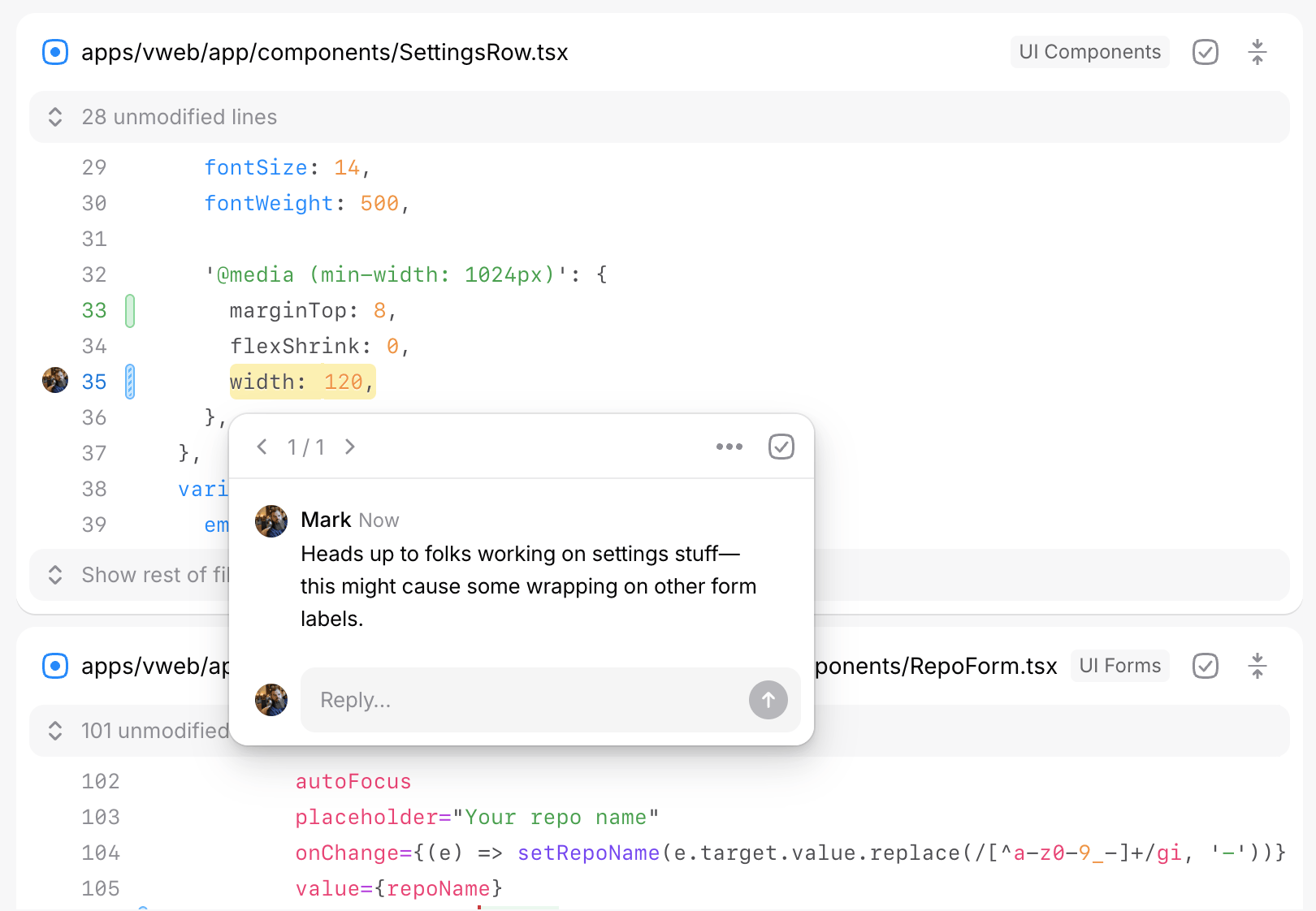
Wider displays will show the comment popover at all times down the right rail of the page. Clicking comments allows you to focus on a single conversation, reply, and more.
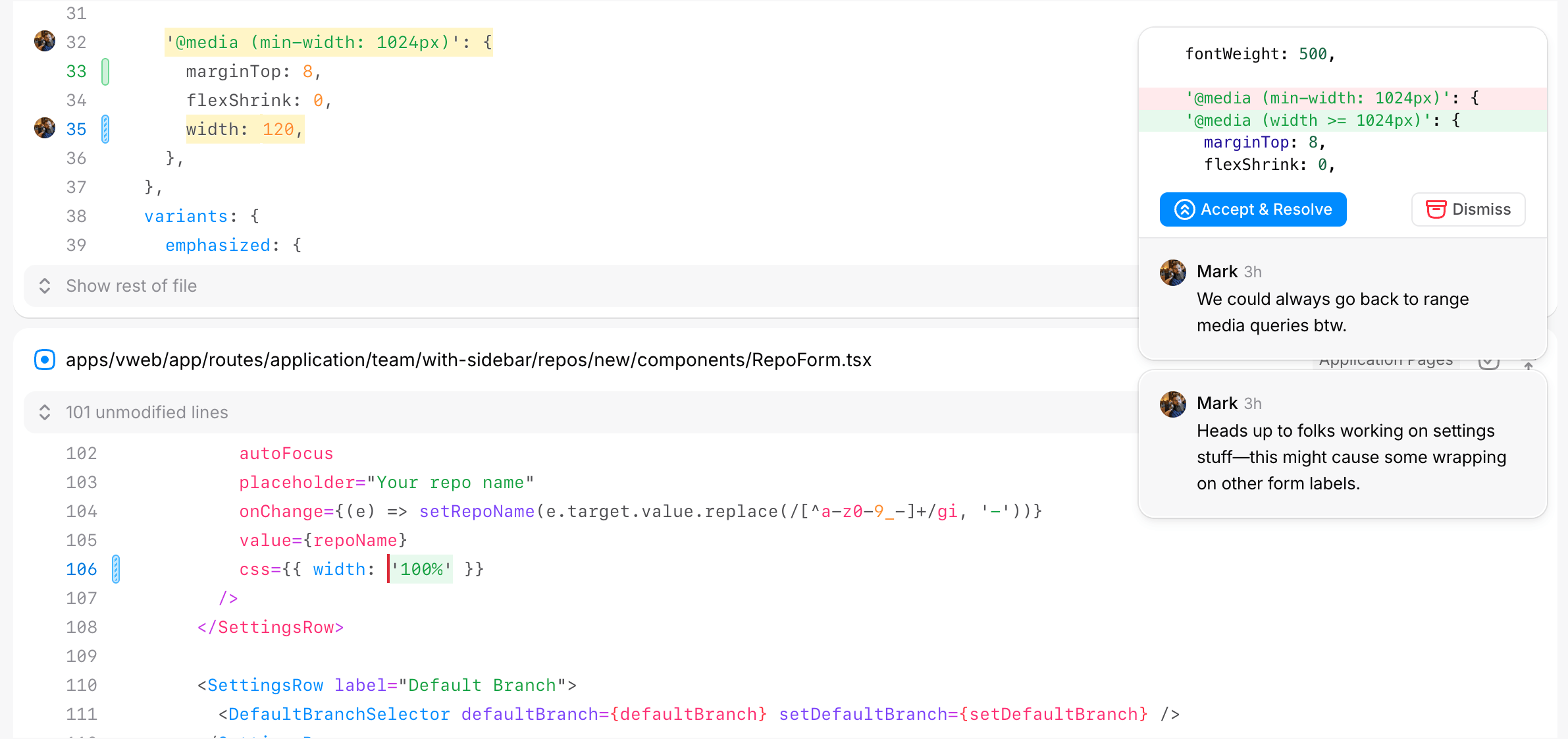
Navigating comments
Changes have a toolbar at the top of the page that allows you to navigate commits, files, comments, and more. For comments, we provide a single inbox of all comments across all files, including across versions. From here, you can navigate to any comment or resolve them right from the toolbar.
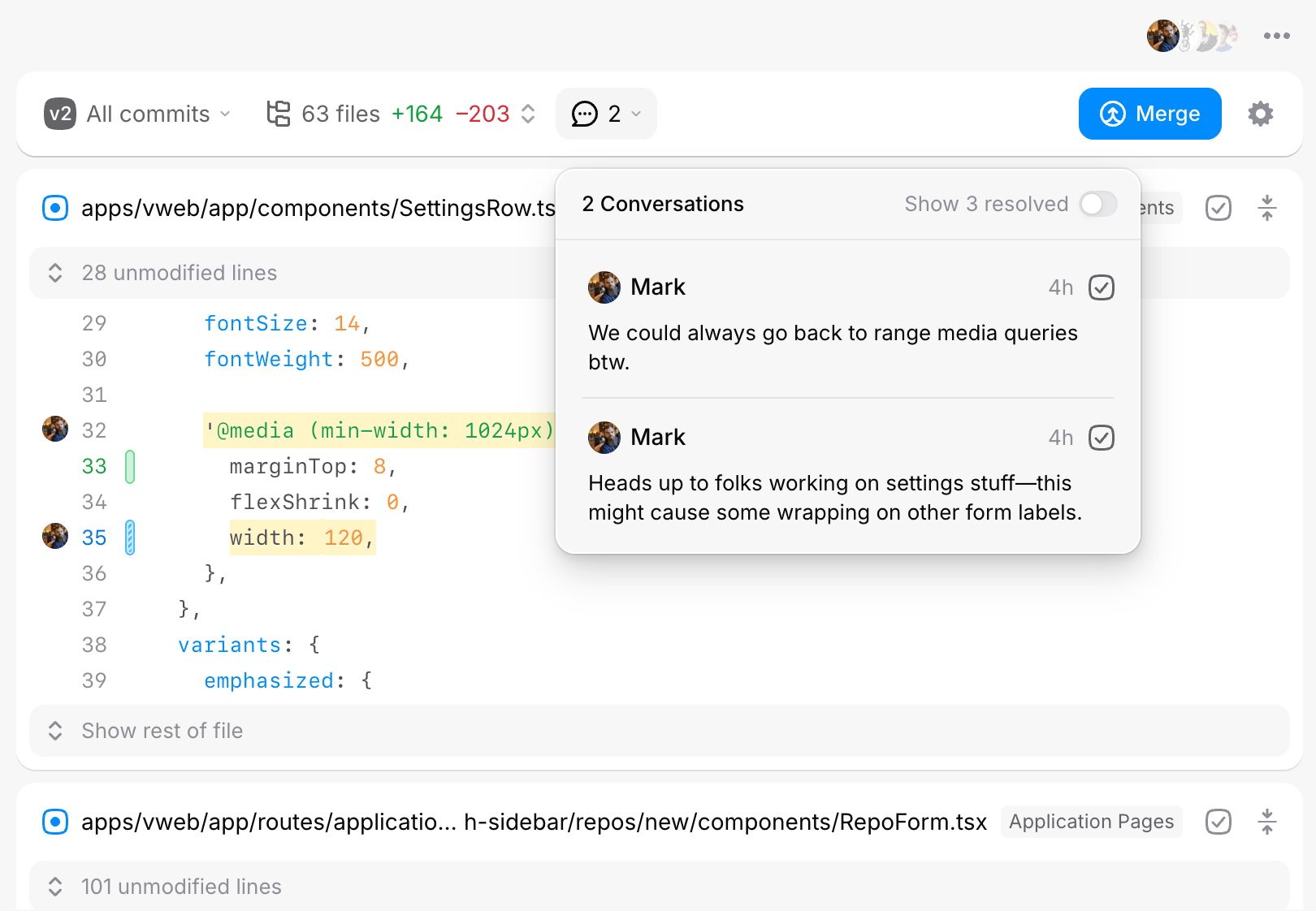
Resolve
You can resolve conversation threads by clicking the small checkmark icon in the top right of the comment, or in the comments inbox in the toolbar up top.
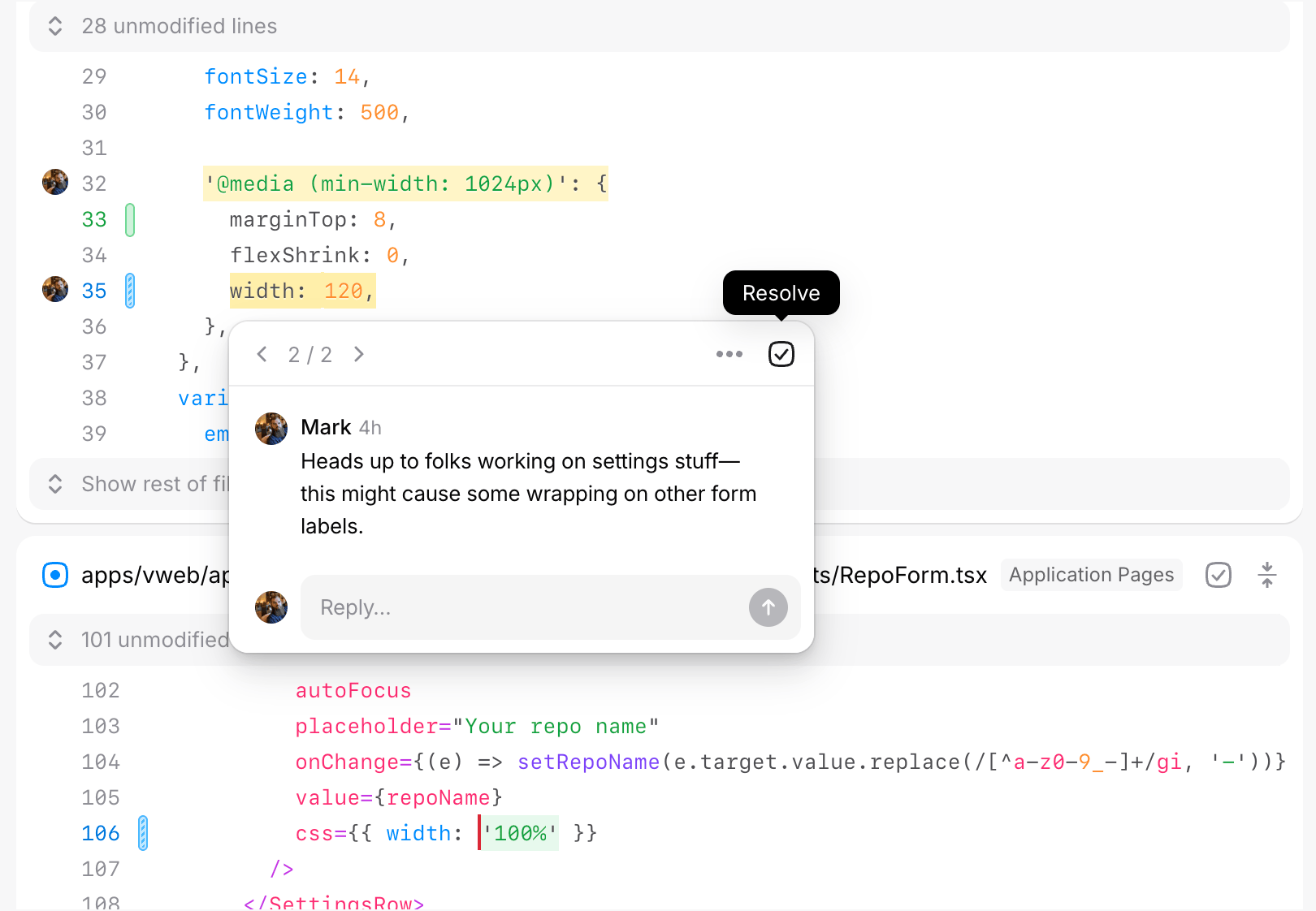
This hides the comments from the diff and removes it from the list of open conversations. You can
always show resolved conversations by opening the comments inbox from the toolbar up top and then
toggling the Show resolved switch.
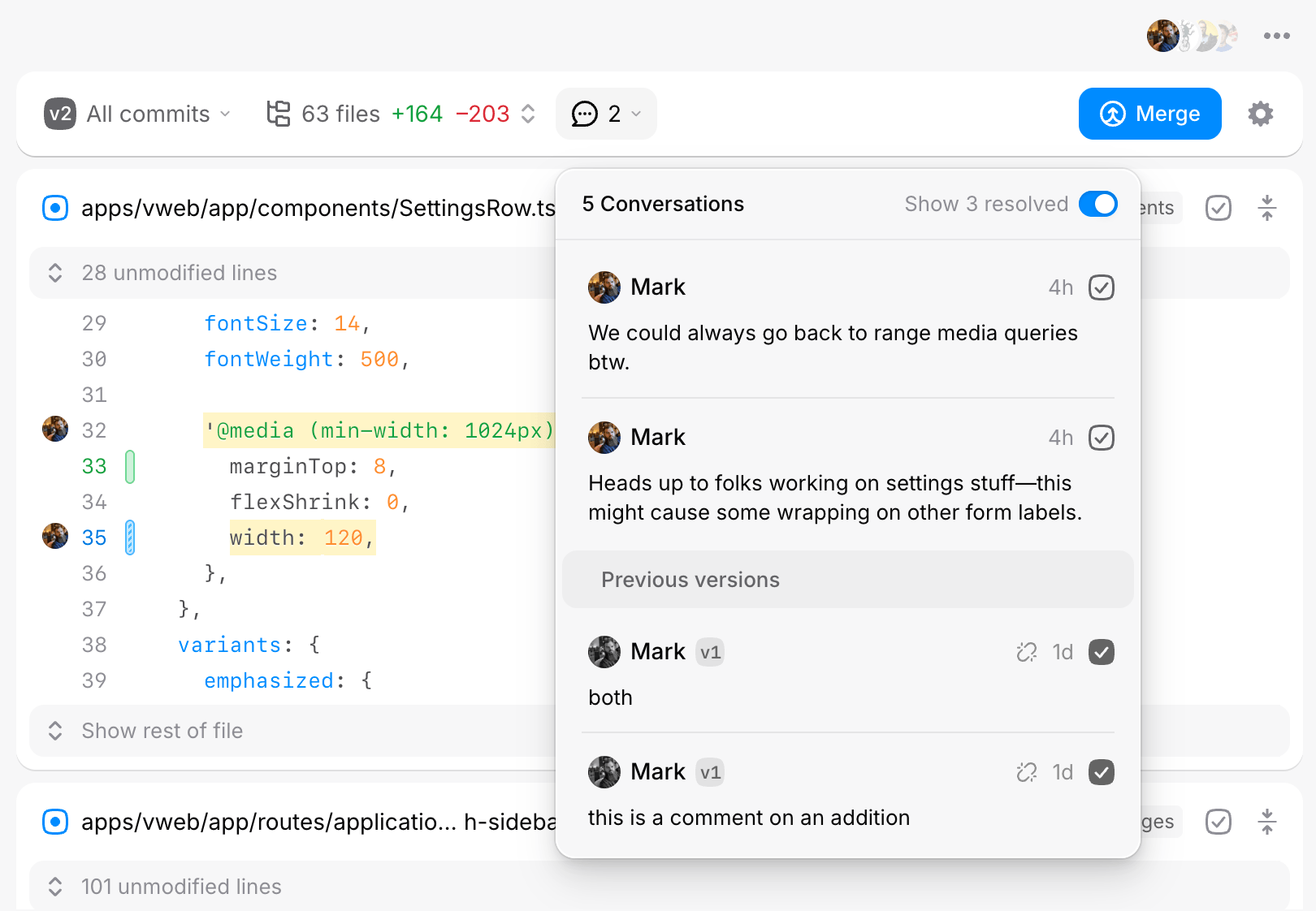
You‘ll also see an indicator for detached comments (the
icon), which are comments that can no longer be associated with the diff because the branch‘s code changes have been modified.
Joyful code review
Pierre wants you to enjoy code review with your team. So, we built a ~NEW~*~ Git platform to do just that.
We're in public beta! Join our Discord to share feedback and chat with the Pierre team.