Merge Branches
Merge your changes so you can jump onto the next task.
When you’ve finished with your branch and are ready to merge it back into the base branch, you can do so from the toolbar on the branch page. Here’s how it works, and what happens after merging.
Merge
As a branch author, you’ll see the large Merge Changes… button in the branch info toolbar to the right of the branch page. Merging works a little differently on Pierre than other platforms:
- Approvals are not required to merge a branch
- Anyone can review a branch before or after merge
- Any member of your workspace can merge an open branch
As an author, here’s what you’ll see on branches you've authored:
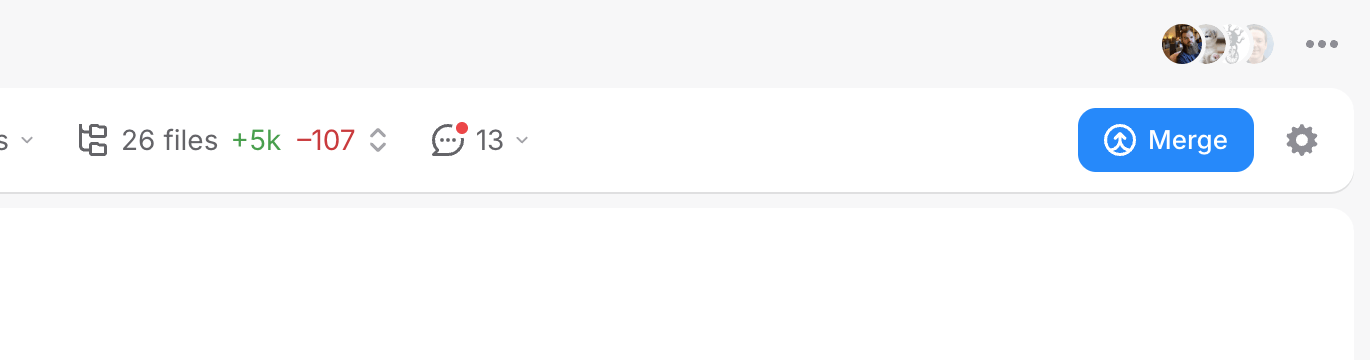
You can merge at anytime, even if the changes aren’t your own branch.
Merging requires two clicks—after you click the merge button, we’ll always ask you to confirm it.
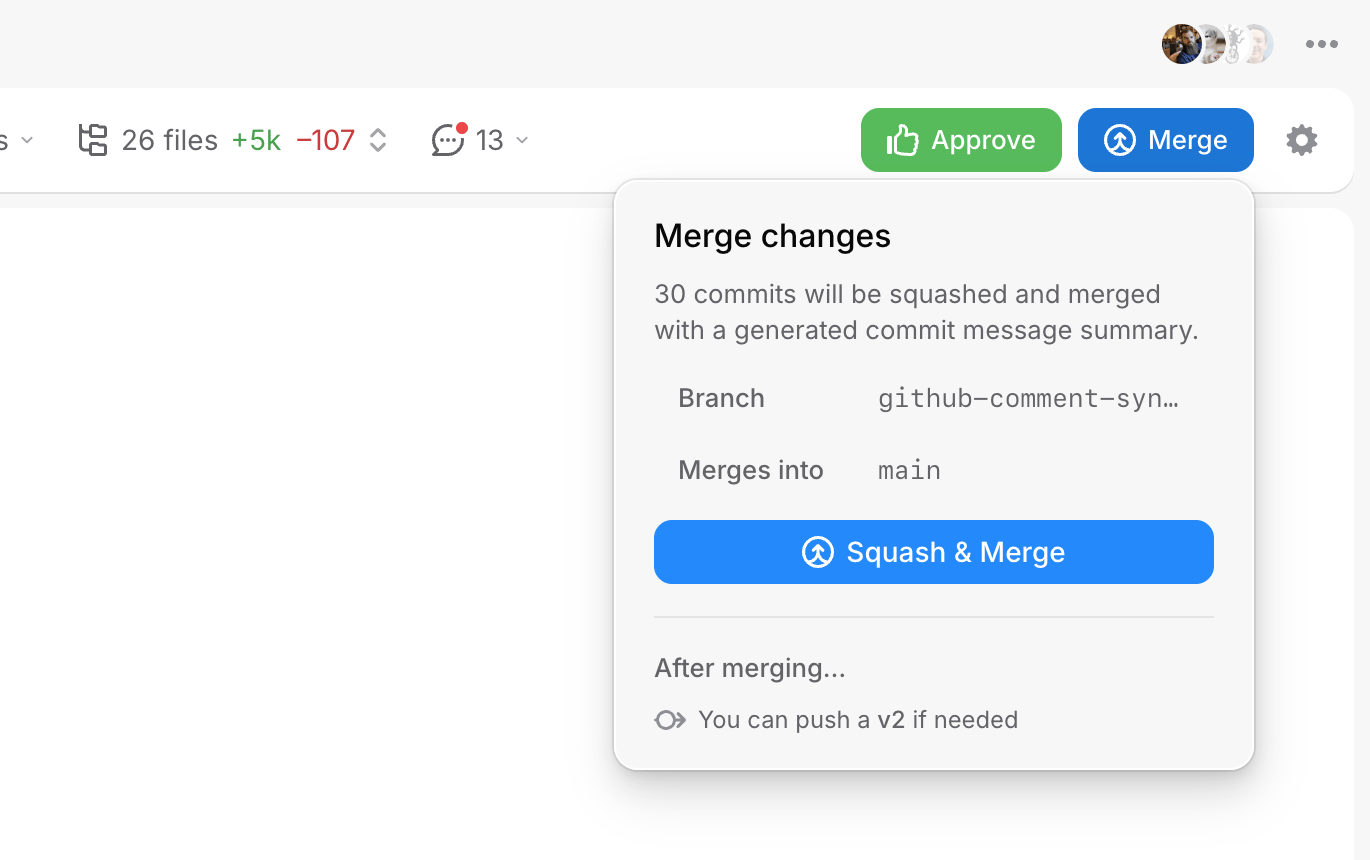
Confirming the merge will squash your changes, push them into the default branch (usually main),
and the commit message will be updated with the branch’s title as well as the AI-powered summary and
highlights.
Automatic git ref cleanup
On Pierre, whenever you merge a branch, we automatically delete your remote refs. This makes cloning and other local git operations much faster.
We do however, keep around a copy of all of your branches work. We do this so you can continue to view history, code, and more even after merging.
Merging as a reviewer
The toolbar looks a little different if you’re viewing someone else’s branch. The approve button is for reviewers to approve the branch before it’s merged.
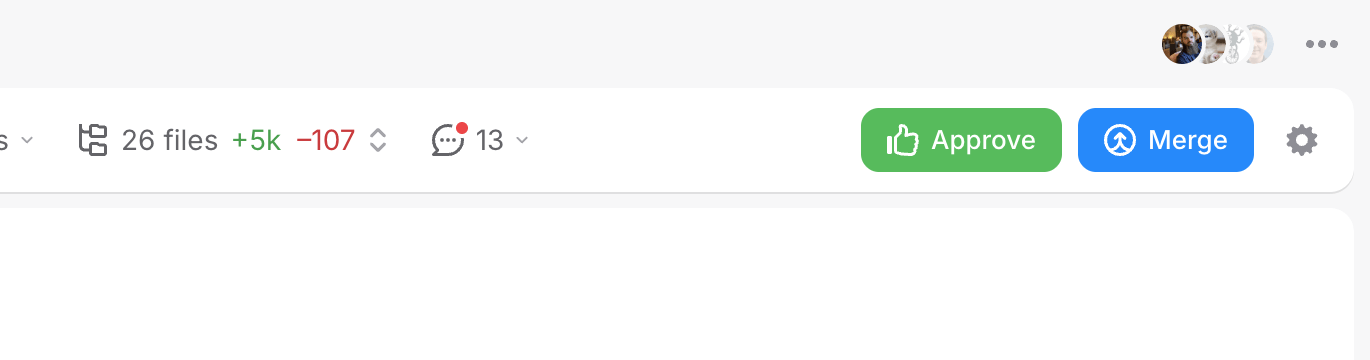
Clicking Approve will open up a custom comment form where you can leave an optional message with your approval.
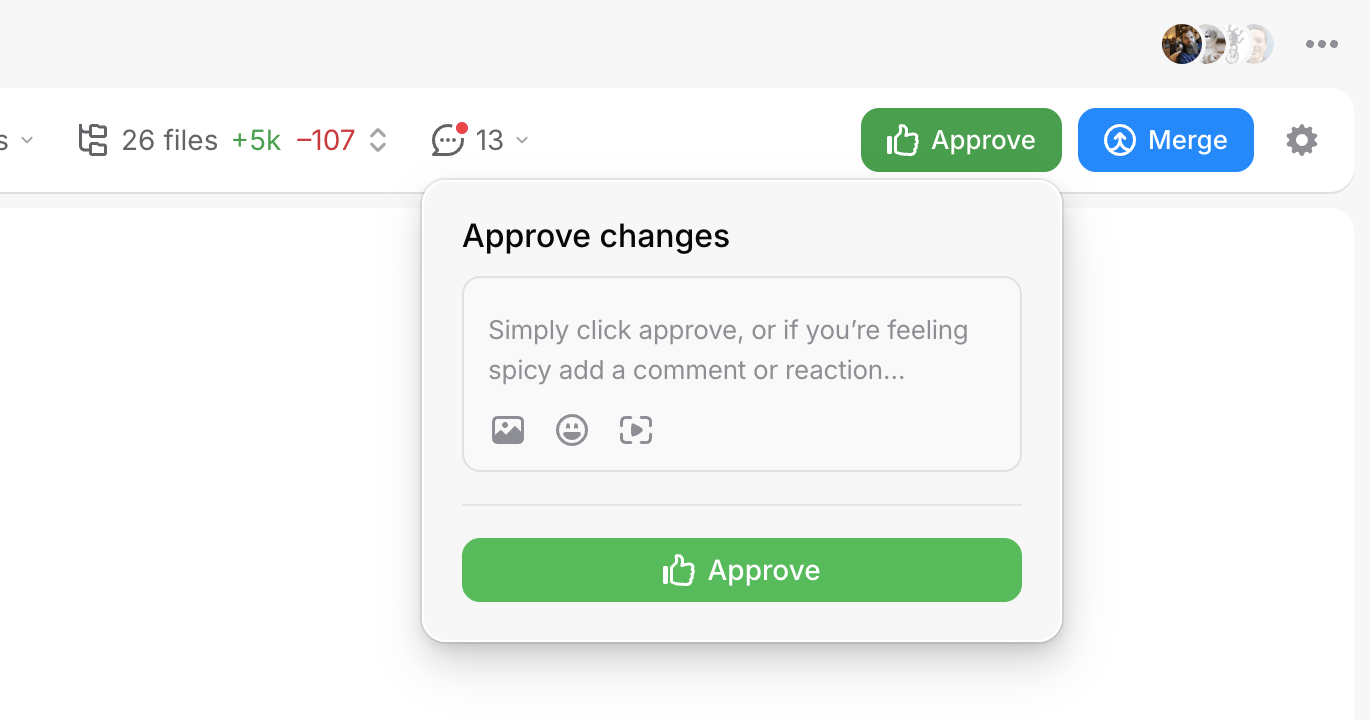
When you’ve approved a branch, the toolbar updates to reflect the change.
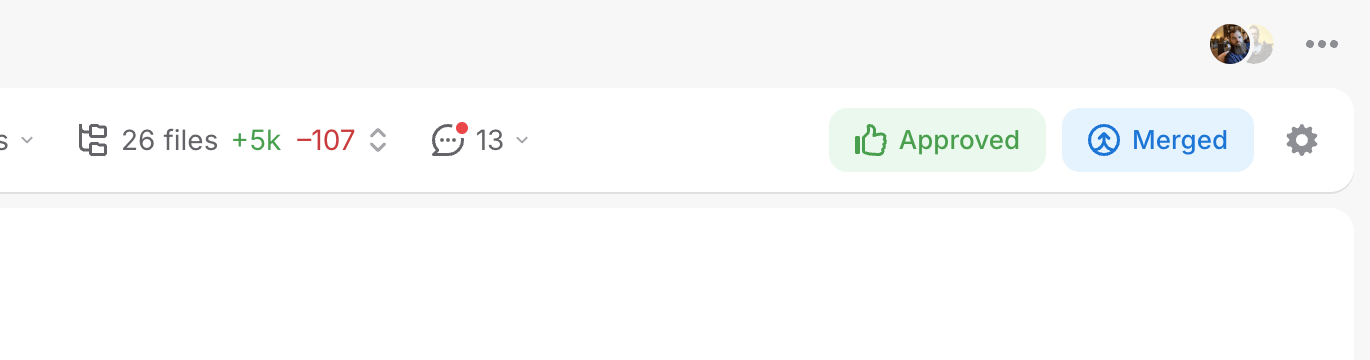
Learn more about reviewing and approving branches on Pierre.
Joyful code review
Pierre wants you to enjoy code review with your team. So, we built a ~NEW~*~ Git platform to do just that.
We're in public beta! Join our Discord to share feedback and chat with the Pierre team.