Join an Existing Workspace
Joining an existing workspace on Pierre? Learn how to join the workspace, create your account, and set up your local environment.
Get Invited
The first step is to get an invite from someone on an existing workspace. If folks need guidance on how to invite and manage members, be sure to read our Workspaces guide. We recommend using your work email and signing in with Google, but you can also request a magic link be sent to your email.
Read our Workspaces guide to learn about managing workspaces and inviting members.
Once you have the invitation, follow the steps below to create your account and set up your local environment. It should only take a few minutes. Here’s how email invites look. Click the Join on Pierre button or copy and paste the link into your browser to get started.

Join the Workspace
With your invite secured, you can join the workspace anytime.
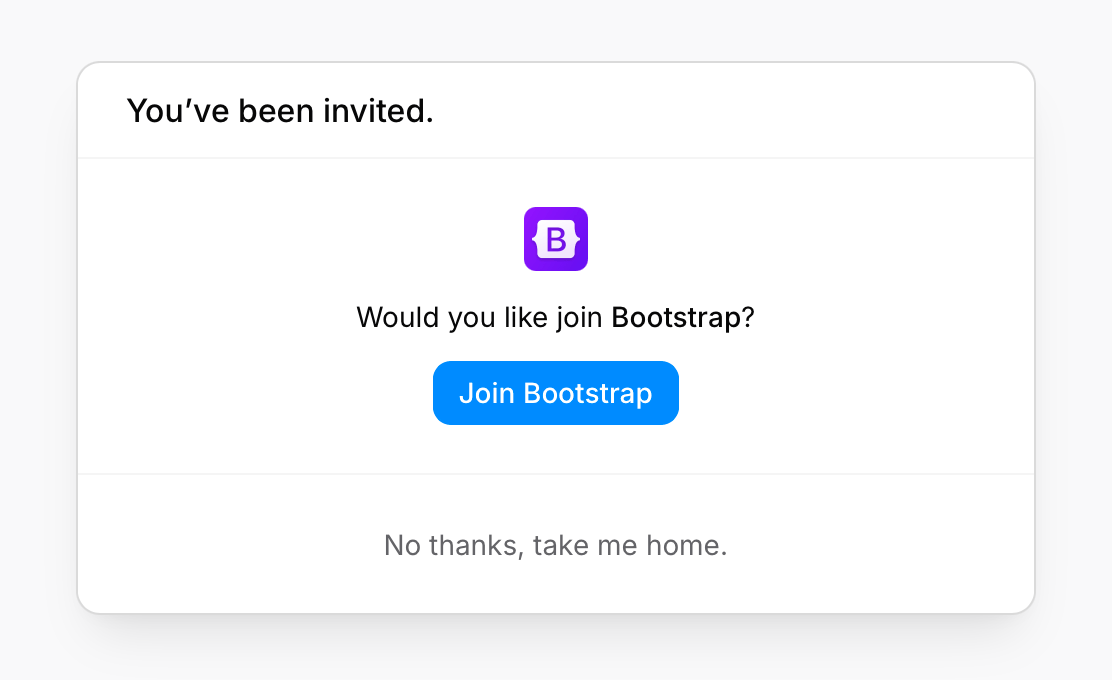
Click the join button and you’ll be dropped right into the workspace on Pierre. If you and your team are relatively new to Pierre, you may see an empty workspace until branches, reviews, and other activity begins to populate.
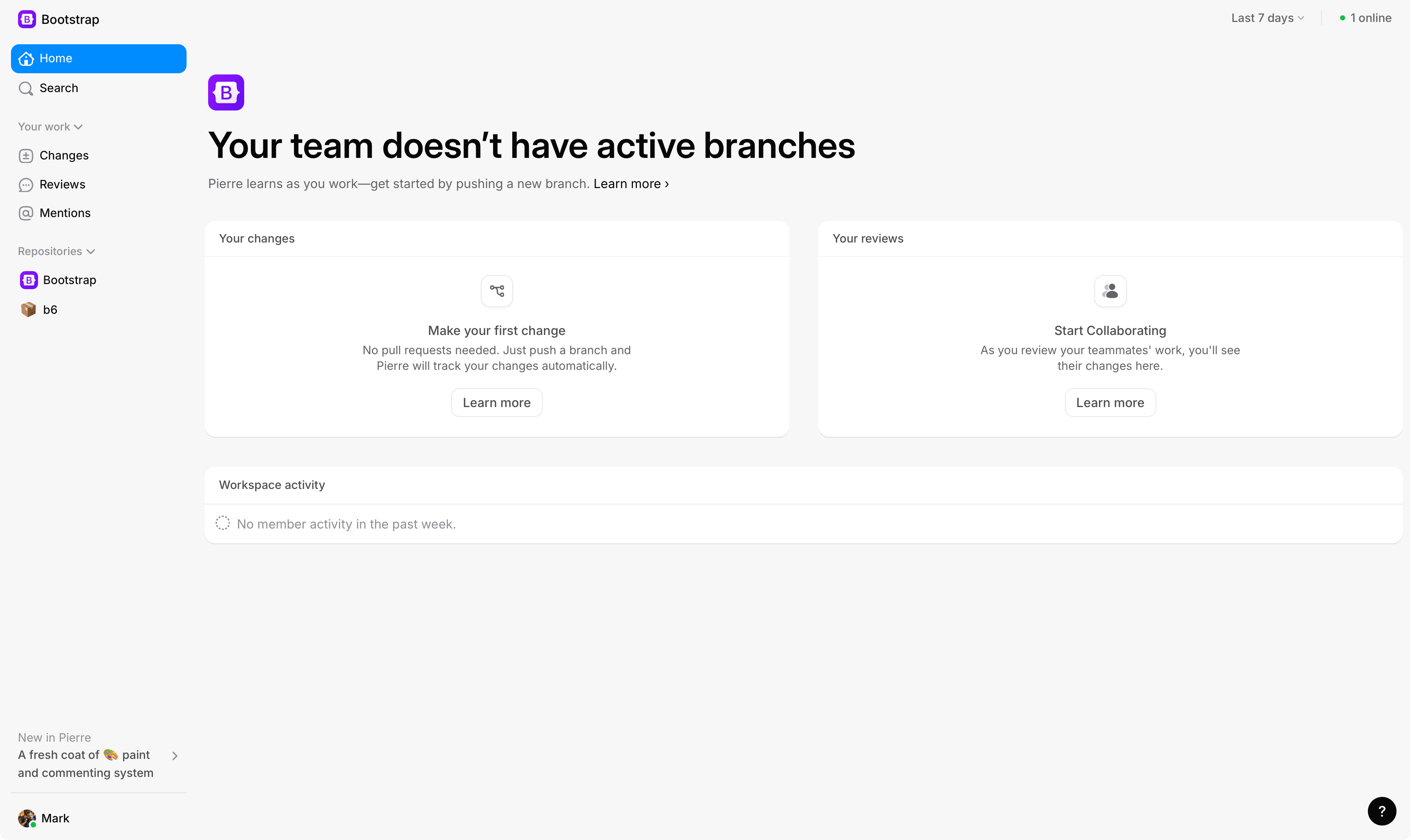
SSH Keys
After you’ve signed into the workspace, you’ll need to setup your SSH keys if you haven't already – so you can authenticate with Pierre’s servers to push and pull changes.
Setup your SSH KeysOnce you’re done with SSH, continue onto the next step here.
Next Steps
Great, you’ve joined your team’s workspace on Pierre and have your local environment ready to go! You can now clone any existing repositories or create new ones. When you’re ready, consider looking over our guides to familiarize yourself with Pierre.
- Workspaces: Learn how to manage workspaces, invite new members, and create new workspaces.
- Repositories: Learn about using and navigating repositories on Pierre.
- Branches: Learn how to create, merge, and delete branches in your repositories.
Joyful code review
Pierre wants you to enjoy code review with your team. So, we built a ~NEW~*~ Git platform to do just that.
We're in public beta! Join our Discord to share feedback and chat with the Pierre team.